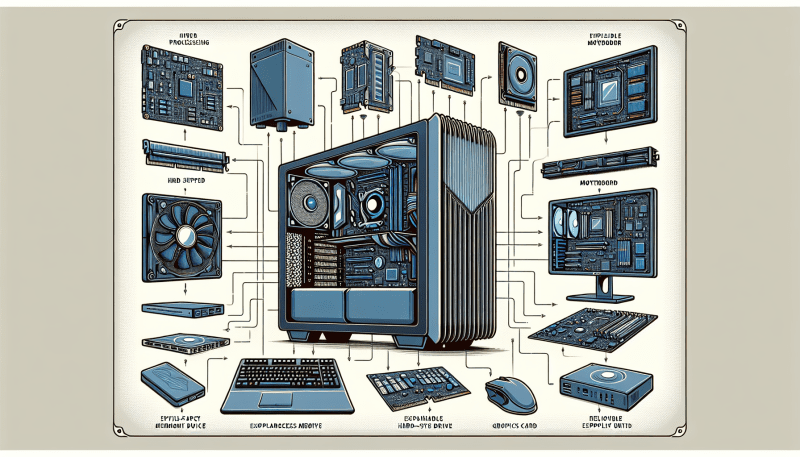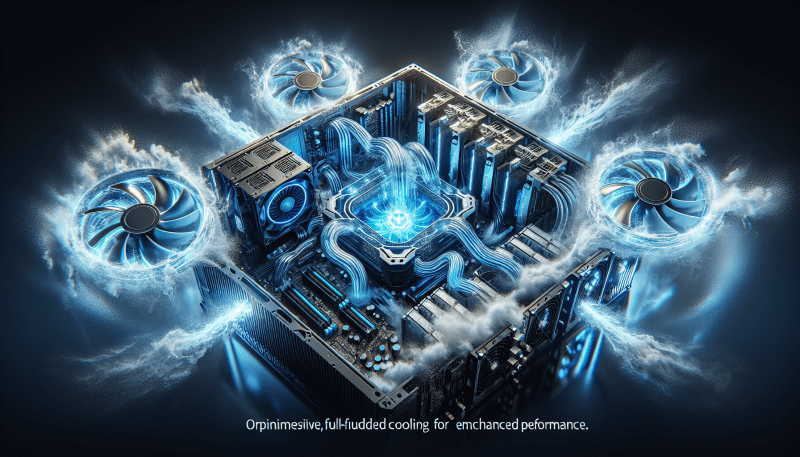Overclocking might sound like a fancy term, but it's really just pushing your computer's hardware to perform better than its factory settings. Imagine getting a little extra oomph from your CPU or GPU without needing to spend a dime! It's like giving your PC a shot of espresso to help it run faster during demanding tasks, like gaming or video editing.
So, how does it work? Every piece of hardware has a clock speed, which determines how fast it operates. When you overclock, you're essentially increasing that clock speed. This can lead to better performance, but there’s a catch: more speed can generate extra heat. Keeping your components cool becomes essential to avoid any damage.
Here are a few basics to keep in mind if you're thinking about overclocking:
The right approach and some patience can lead to significant performance boosts. Just remember to keep an eye on temperatures and don’t push your hardware too far! Overclocking can be a fun way to get more out of your system, as long as it’s done carefully.
Safe Overclocking Practices
Overclocking your PC can be an exciting way to squeeze out extra performance, but it’s important to do it safely. Here are some practices to keep in mind to avoid damaging your hardware.
First, always monitor your temperatures. When you push your CPU or GPU beyond its factory settings, they can get hot—really hot. Use software tools like HWMonitor or MSI Afterburner to keep an eye on how hot your components are getting. Ideally, you want to stay below 80 degrees Celsius under load.
Next, increase your clock speeds gradually. Instead of jumping to high values right away, make small adjustments and test your system’s stability. For CPUs, this could mean bumping the multiplier up by one or two notches. For GPUs, try increasing the core clock speed by small increments. After each change, run stress tests using programs like Prime95 or 3DMark to check for stability.
Don’t forget about voltage! Sometimes, your processor or GPU may need a bit more power to maintain those new speeds. If you choose to increase the voltage, do it carefully. Too much voltage can lead to overheating and damage, so increase it just a little and watch your temps closely.
Lastly, always have a backup of your important files before making any changes. If something goes wrong, it’s better to be safe than sorry. Having a reliable way to return your settings to normal means you can experiment with confidence!
Tools for Effective Overclocking
Overclocking can give your PC that extra kick in performance, but doing it effectively requires the right tools. First up, you’ll need a solid motherboard that supports overclocking features. Look for boards that allow you to tweak settings easily, as this will make your life a lot simpler. Brands like ASUS, MSI, and Gigabyte offer great options.
Next on the list is a good cooling solution. Overclocking can generate heat, so investing in quality cooling is key. You could go with a robust air cooler, or if you're feeling adventurous, try liquid cooling. Both options can keep temperatures in check while you push your hardware to its limits.
You'll also want monitoring software. This lets you keep an eye on your CPU and GPU temperatures, voltages, and overall system performance. Programs like HWMonitor, MSI Afterburner, or CPU-Z are user-friendly and provide the details you need to make informed adjustments without guessing.
Lastly, don’t forget about stress-testing tools. Once you've pushed your components, you want to make sure everything runs smoothly. Tools like Prime95 or AIDA64 can help you test stability, ensuring that your overclocking efforts aren’t causing any issues down the line. Being proactive about testing can save you from headaches later on!
Troubleshooting Common Overclocking Issues
Overclocking can give your PC a serious performance boost, but it’s not always smooth sailing. Sometimes, things can go a bit sideways. Here are some common issues you might run into and how to tackle them.
1. System Instability
If your system keeps crashing or freezing after you’ve overclocked, it might mean it’s not stable at those settings. Lower the clock speed or increase the voltage gradually. Run some stability tests after each change to see if it helps.
2. Overheating
Boosting your CPU or GPU can lead to higher temperatures. Keep an eye on those temps! If they’re running too hot, consider upgrading your cooling solution. Better fans, liquid cooling kits, or even just cleaning dust out of your current setup can make a big difference.
3. Boot Failures
Sometimes, your PC might fail to boot or show a black screen after trying to overclock. If this happens, you can reset the BIOS settings. Most motherboards allow you to restore default settings by removing the battery or using a jumper. Check your motherboard manual for specific instructions to avoid any headaches.
Overclocking can be a bit of a balancing act, but with some patience and a methodical approach, you can often get things running smoothly again. Just remember to take it slow and keep monitoring your system!